I have an EIZO Color Edge CG303W display that has 2 dvi-d ports named SCREEN1 and SCREEN2 respectfully.
The SCREEN1 is dual DVI-Dand it is stated it does not support HDCP.
The SCREEN2 is single DVI-D with HDCP support.
When CAC-1010 is in the HDCP-OFF mode it creates screen blinking on both ports.
When CAC-1010 is in the HDCP-ON mode no screen blinking occurs.
Both ports are able to give me 2560×1600 resolution… But…
If I connect adapter to SCREEN1, the text is very blurry with a trail of pinkish pixels (see attachments).
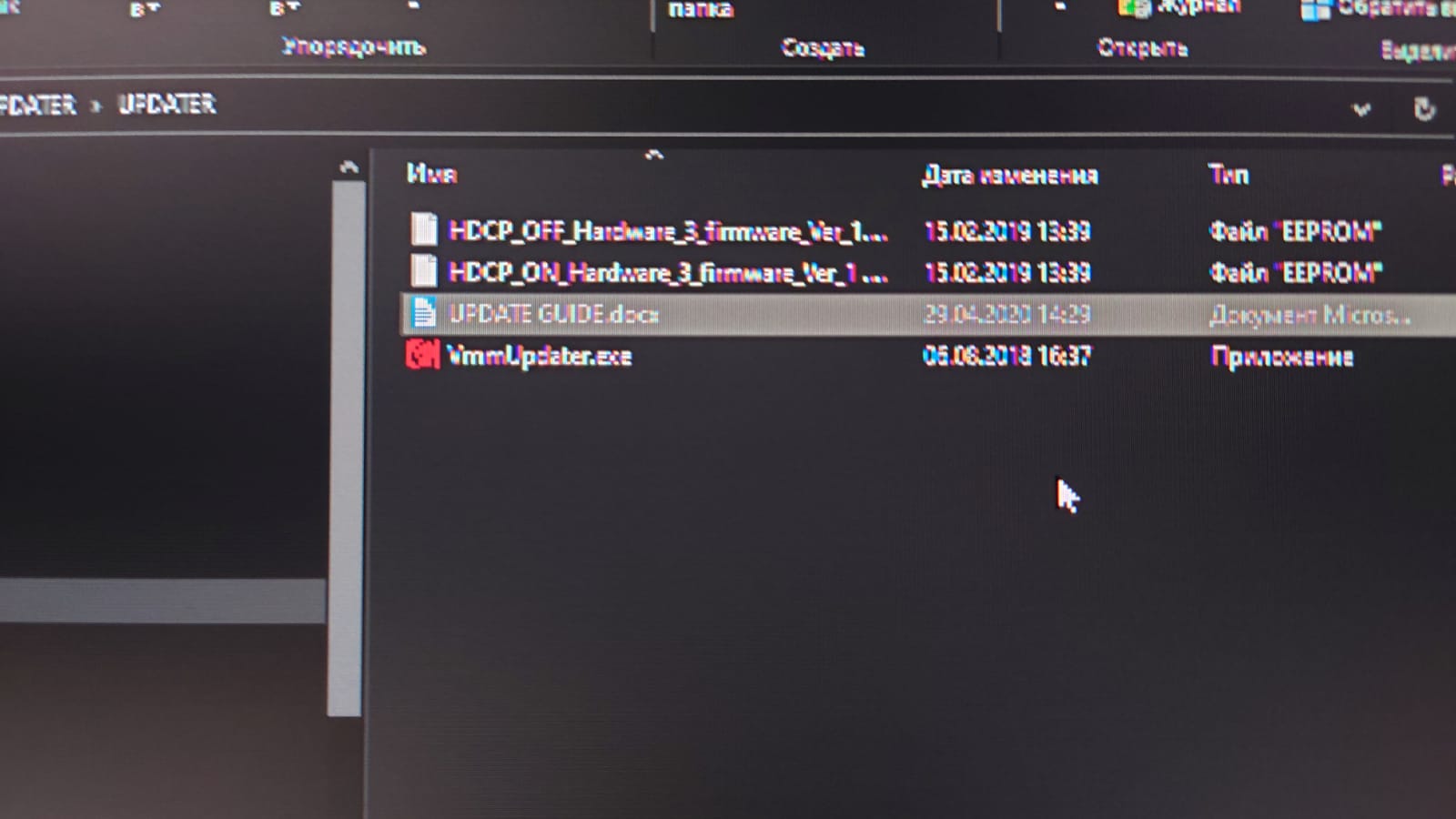
if I connect adapter to SCREEN2 text has much better sharpness, but still blurry.
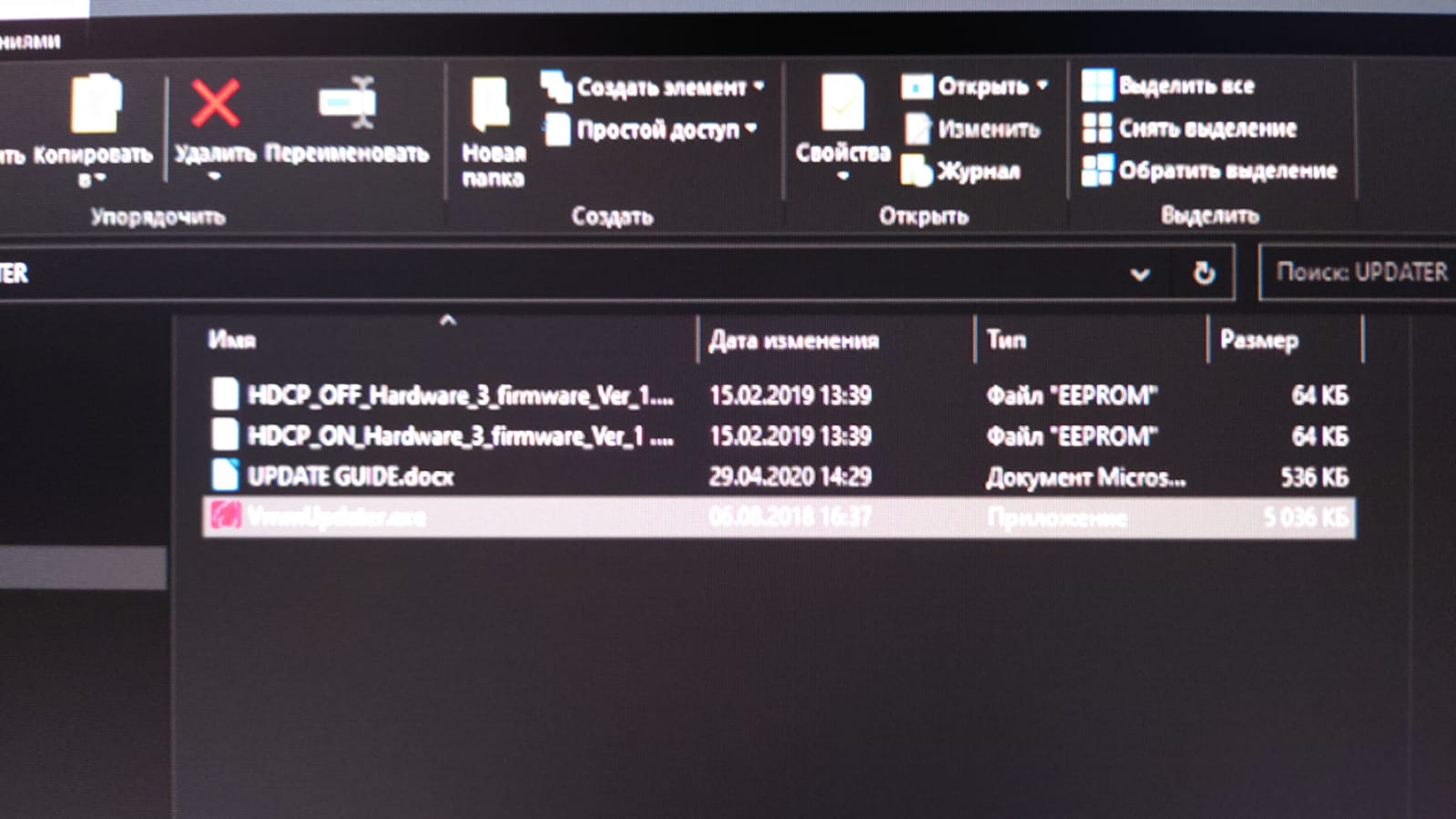
Question is what and where I should check/play with to get text sharpen?
It seems that the original resolution gets rescaled and upscaled in the adapter so the output to the monitor is recalculated instead being in the native 2560×1600.
