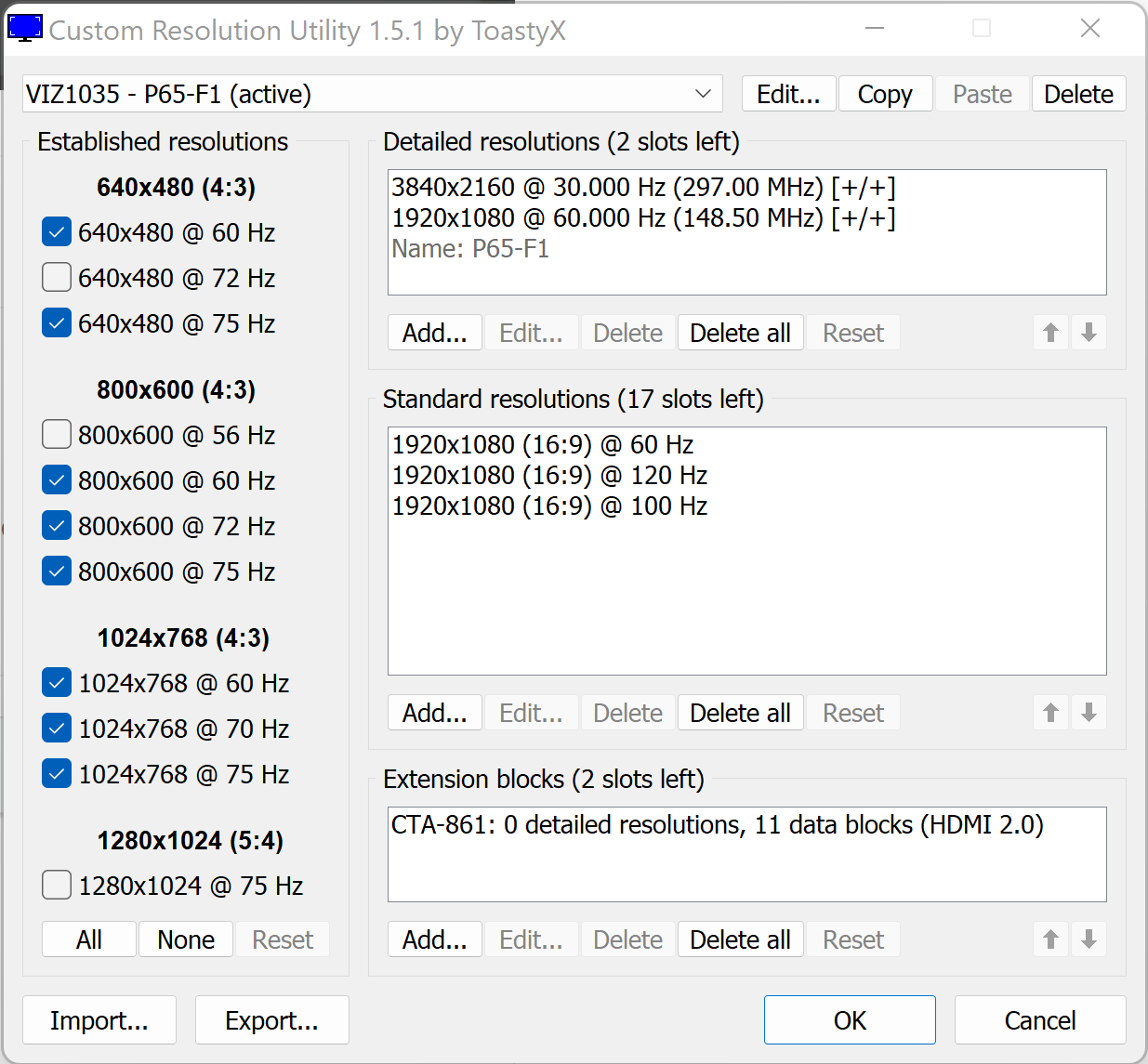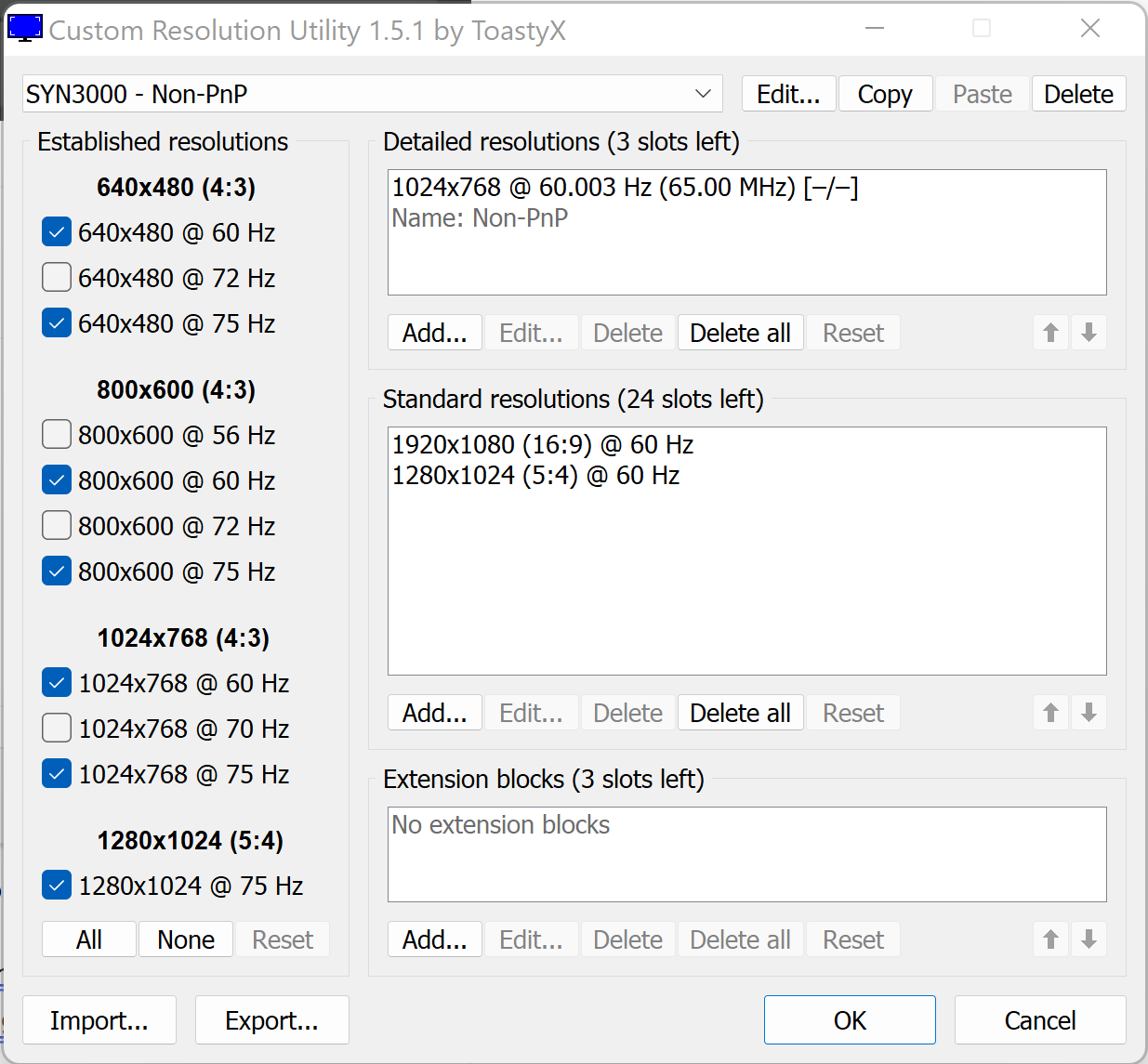Using cac-1586 on a 2080 Ti and Vizio P65, on Windows 11 When I plug it in it shows as Synaptics Inc and the maximum resolution is 1920×1080 60hz. The Display shows as “non-PnP”. Am I missing a setting or driver somewhere? The Visio TV is 4k 60hz and it works fine over HDMI.
cac-1586 only appearing as 1080p
Are your GPU drivers uptodate? And do you use an HDMI cable that support 4K60Hz? (HDMI2.0 minimal)
Yes it’s the same HDMI cable I’m using when I plug it directly. I just swapped it from one port to the other. Rebooting the desktop also didn’t have any affect. And drivers are up to date.
Does the cac-1586 require a HDMI 2.1 TV? My current TV is only HDMI 2.0, but I plan to buy a new TV that supports 4K@120hz
I tried another HDMI cable, this time I used the one that came with the Xbox One which I know is HDMI 2.0. But I am still getting the same thing. The video card is a 2080 Ti Founder’s Edition, which has VirtualLink/USB-C, DisplayPort 1.4, HDMI 2.0b.
This is just HDMI:

This is same TV and cable but with the CAC-1586:
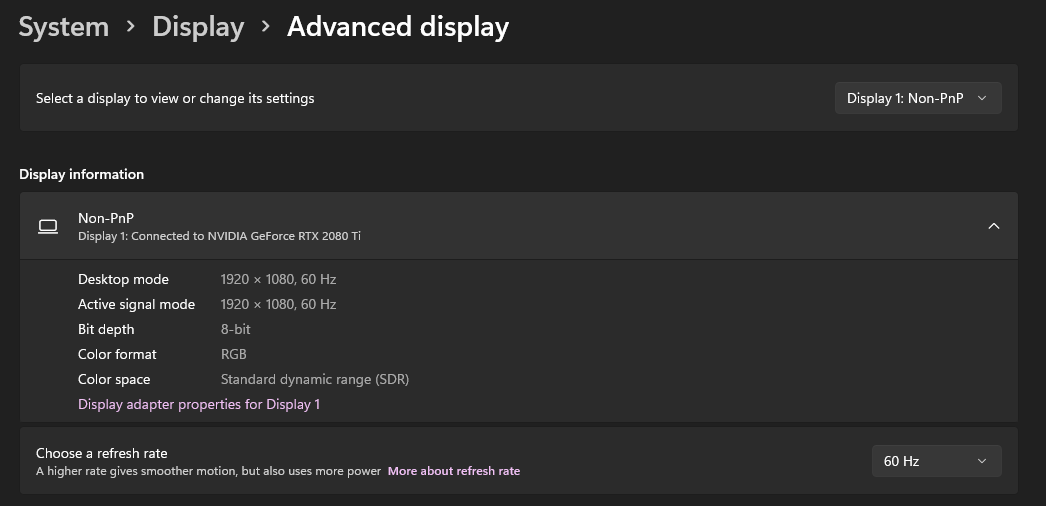
- Liked by
The screenshots are missing some details. Can you export the EDIDs and post a link to them? Or paste the hex bytes into a post.
What list of modes does the Nvidia control panel show? Does it show chroma subsampling mode 4:2:0? It will probably be necessary for 4K60.
Did you try exporting the EDID from the Vizio, then import it into the Syn3000 using CRU?
Sorry I’ve no experience with EDID’s. Do you want me to click Export and upload the .bin file it creates? I don’t see any hex bytes in CRU. I thought that the CAC-1586 was basically plug and play, does this mean that either my video card or this TV are not supported?
Here is the p65 bin file https://1drv.ms/u/s!AkfR3q4XEK00sOYJPHujCShW3zf4KQ?e=9uzg8D
As for the nvidia panel, it’s set to RGB
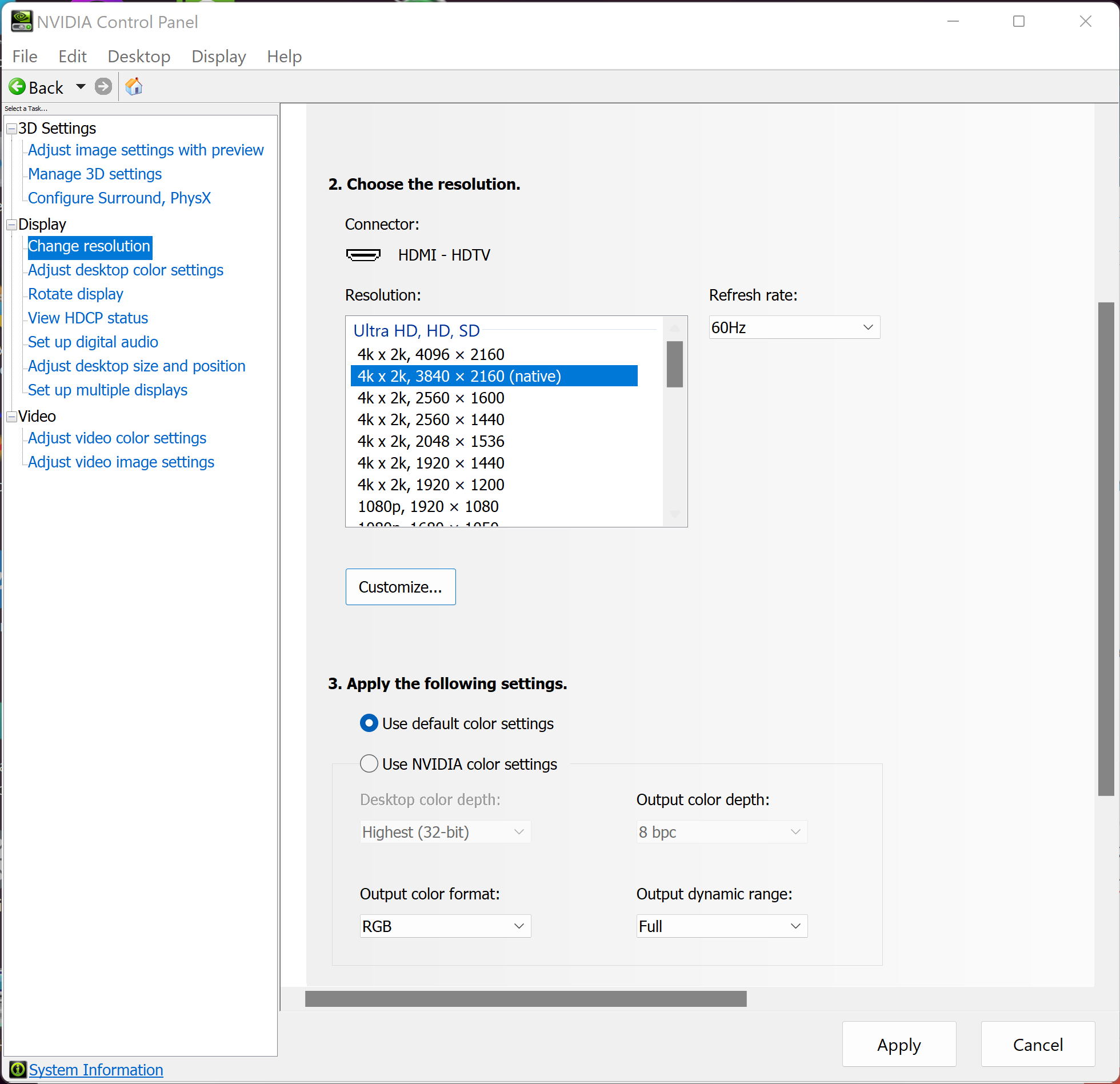
The screenshots are missing some details. Can you export the EDIDs and post a link to them? Or paste the hex bytes into a post.
What list of modes does the Nvidia control panel show? Does it show chroma subsampling mode 4:2:0? It will probably be necessary for 4K60.
Did you try exporting the EDID from the Vizio, then import it into the Syn3000 using CRU?
Ok I found another app call Monitor Asset Manager that has EDID info. Here’s the HEx
00,FF,FF,FF,FF,FF,FF,00,59,3A,35,10,01,01,01,01,00,1C,01,03,80,8F,50,78,2A,1E,FD,A9,52,4A,A0,26,
0C,47,4A,A5,CE,00,D1,C0,D1,FC,D1,E8,01,01,01,01,01,01,01,01,01,01,04,74,00,30,F2,70,5A,80,B0,58,
8A,00,94,23,53,00,00,1E,02,3A,80,18,71,38,2D,40,58,2C,45,00,94,23,53,00,00,1E,00,00,00,FC,00,50,
36,35,2D,46,31,0A,20,20,20,20,20,20,00,00,00,FD,00,17,78,0F,8C,3C,00,0A,20,20,20,20,20,20,01,E6,
02,03,71,71,5D,5F,64,5D,62,61,66,60,65,5E,63,10,22,20,1F,21,05,3F,40,04,13,07,06,03,02,11,12,15,
16,01,32,57,06,00,00,00,00,00,00,00,00,00,00,09,07,07,15,07,50,83,01,00,00,6F,03,0C,00,20,00,38,
3C,A0,5B,5B,00,60,01,03,04,67,D8,5D,C4,01,78,80,03,EB,01,46,D0,00,22,1E,45,51,59,99,AA,E2,00,FF,
E2,0F,F0,E3,06,0F,01,E3,05,E0,00,E5,01,8B,84,90,01,00,00,00,00,00,00,00,00,00,00,00,00,00,00,20
And with the CAC:
00,FF,FF,FF,FF,FF,FF,00,4F,2E,00,30,01,01,01,01,2B,17,01,04,A5,00,00,78,2A,A2,D0,AC,51,30,B4,25,
10,50,54,A5,4B,00,D1,C0,01,01,81,80,01,01,01,01,01,01,01,01,01,01,64,19,00,40,41,00,26,30,18,88,
36,00,12,22,21,00,00,19,00,00,00,FD,00,3B,47,1E,6D,10,01,0A,20,20,20,20,20,20,00,00,00,FC,00,4E,
6F,6E,2D,50,6E,50,0A,20,20,20,20,20,00,00,00,FE,00,0A,20,20,20,20,20,20,20,20,20,20,20,20,00,FC
I also tried what you suggested, copying the EDID of the TV into the “Syn3000” (whatever that is, possibly Synaptics Display Link?). After a reboot, what I got was 4K@30hz instead of 60hz. It showed 60hz as available, but selecting it just blacked out the screen until it reset back to 30hz. The color dropped to 16 bit color and HDR was not available.
Then I tested on a different display, and everything worked normally.
So now I have no idea what’s going on, except that this Vizio TV must be doing something very strange to achieve 4K@60hz.
- Liked by
The SYN3000 EDID is probably some kind of default EDID from the adapter when it can’t read the EDID of the display properly?
SYN = Synaptics Inc = the manufacturer in the EDID
3000 = the product number in the EDID.
The manufacture date in the EDID is 2013.
The EDID only goes up to 1920×1080 60Hz.
Why didn’t they bother to make an EDID that matches the description and capabilities of the Adapter?
The EDID of the Vizio looks normal. It has a couple minor issues according to edid-decode but I don’t think that should cause these problems.
When the screen goes black, you have another display connected so you can continue testing different settings? Or use a screen sharing app so you can control the computer from another?
For 4K60, try 8bpc RGB or 4:4:4. Also try 4:2:0 in case the connection is being limited to HDMI 1.4 speed. Check the Vizio manual for settings that might affect bandwidth (color depth, refresh rate, etc.).
When connecting the adapter, with the TV on, try connecting the HDMI first, then the USB-C second.
That EDID from the Vizio that I posted *is* from when it’s plugged in with HDMI. It works fine at 4K60 and 8-bit HDR, and that’s how I normally use this TV and I have zero issues with it. It shouldn’t require changing RGB or color depths.
I’m looking to buy a HDMI 2.1 capable TV (the LG C2 with 4K120hz), but my 2080 Ti only supports HDMI 2.0 so it will never be able to go over 4K60hz. I’m trying to avoid buying both a new TV and a new video card at the same time…
So I’m not terribly concerned about the Vizio not working with the CAC-1586 adapter. But now I’m concerned that I may experience the same issue with the LG C2. I think the CAC-1586 works, because I also tested it on a Samsung 144hz HDR monitor and all modes worked when using the adapter.
My theory with the Vizio is that they are using some kind of trickery to enable 4K60z functionality. Maybe they are using some sort of processing on the TV itself to enable the 60hz. I don’t understand how the EDID is missing 60hz modes, yet I am still able to use 60hz (and I know it’s truly at 60hz because enabling v-sync locks it at 60 fps).
Anyway the reason I’m testing the CAC-1586 on my old Vizio is to see if it works with HDMI 2.1 TVs like the LG C2 and my 2080 Ti. I still have no idea if that will work, short of buying the TV and plugging it in.
Could it be that the Vizio is upscaling from 1080p to 4K? And that the adapter does not like this?
But I can assure you the CAC-1586 works with 2080 TI and your yet to buy C2. I have it seen work on both a C9 and CX. Just make sure you have a certified HDMI2.1 cable like the CAC-1372 I even have it seen work on my 1660 in my Legion laptop. Keep in mind VRR (free sync and GSync) will not be supported by the adapter.
Speaking of VRR, have you tried disabling that? I don;t know if Vizio even supports that anyway. Or how long is your cable?
- Liked by
I said the Vizio EDID looks normal. It is not missing 4K60 modes. They are listed in the CTA-861 Extension Block in both the Video Data Block and the YCbCr 4:2:0 Capability Map Data Block which means these modes support both RGB/4:4:4 8bpc and 4:2:0 (8, 10, 12bpc) like many HDMI 2.0 TVs.
VIC 97: 3840x2160 60.000000 Hz 16:9 135.000 kHz 594.000000 MHz VIC 102: 4096x2160 60.000000 Hz 256:135 135.000 kHz 594.000000 MHz VIC 96: 3840x2160 50.000000 Hz 16:9 112.500 kHz 594.000000 MHz VIC 101: 4096x2160 50.000000 Hz 256:135 112.500 kHz 594.000000 MHz
I think the main problem is with the adapter. My suggestion was to connect the adapter in a certain order:
1) turn on TV and computer
2) connect HDMI cable from adapter to TV.
3) connect adapter USB-C to computer.
Regarding 4K120Hz displays, it is possible for HDMI 2.0 to output 4K120 using 4:2:0 8bpc. Don’t bother with HDMI 2.1 cable in that case since the bandwidth of HDMI 2.0 is limited to 18 Gbps anyway. But HDMI 2.1 cable should be compatible with HDMI 2.0 signals (6 Gbps per line) and are higher quality to support HDMI 2.1 signalling rates (6,8,10 Gbps per line)
Upscaling is invisible to adapters and the host computer. The computer outputs a signal with a certain amount of pixels (720×480, 1280×720, 1920×1080, 3840×2160, 4096,2160, etc.), and the display puts the pixels on the screen however it likes.
I’ll try plugging in that order. As for the rest of your info about HDMI 2.0, the reason I got this CAC adapter is because it’s USB-C to HDMI 2.1. Since the 2080 Ti has DisplayPort 1.4 over USB-C, I believe this should allow the 2080 Ti to output 4K120 at 4:4:4 and HDR, bypassing the limitation of its HDMI 2.0 port. I know it won’t support VRR, but I’m hoping at 120hz I will see minimal screen tearing compared to 60hz.
- Liked by
I understand you want to use HDMI 2.1 to get 4K120 4:4:4 HDR. If you do get 4K120 you have to know a method to determine if the TV is receiving the expected signal, and not 4:2:0 8bpc as can happen on some computers, such as those that have GPUs that support only HDMI 2.0 or those that have crappy drivers such as macOS that don’t support HDMI 2.1 dongles properly.
I believe the LG has an onscreen menu that shows the type of signal its receiving. There’s probably YouTube videos that show how to do that.
- Liked by