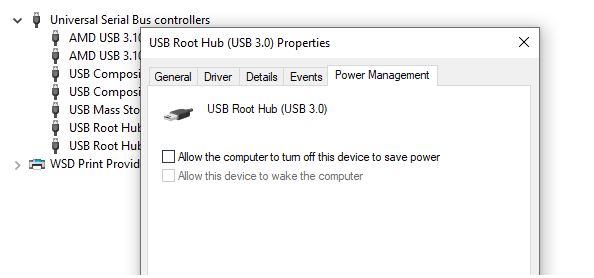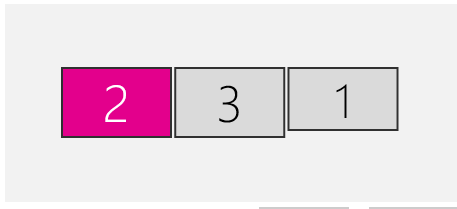Hello
About half a year ago we purchased six CSV-1568 (USB gen 2 type-C) docking stations which we are using on multiple different laptop models (mostly from Lenovo). The docking stations are generally running OK, but we have occasional reports from the users about the following two issues:
1. Screens (that are connected to the docking station) flicker about once a day (screen goes black and then back to normal after about 2 seconds). This is not a huge issue, but it happens very often.
2. Once in a while, one of the multiple connected screens totaly disconnects (no signal from the connector). And it takes a lot of random actions (laptop reboot, USB-C cable disconnect, docking station reboot) to get the picture back on the “temporary disconnected” screen. When there is no picture shown on the screen, Windows does not detect that the screen is connected to the laptop via docking station (even though the physical connections do not change).
With most laptops, we are connecting two screens to the docking station (in most cases we are using 2xDP, but in one case we are using 1xDP and 1xHDMI, but the issues are similar on all different monitor connect situations)
I’m asking if there is a solution for the two problems that are described in the text above.