I recently purchased a R9 285 and the card works in low res with the windows default driver, but when I install the correct graphics drivers (I have tried both Tonga-14.30.1004Beta1 that came with the card and Omega-14.12). It comes up black screen.
The system is running windows 8.1, I have a 750w power supply and have connected both power cables to the card.
R9 285 Black Screen
- Liked by
Are you sure it’s not trying to use a resolution you monitor can’t display? Do you see the boot up info, but then when it’s wndows…. It’s black?
Thanks for the suggestion StaticFX
I see the windows icon and the spinning dots then black, it is not a resolution problem, however. I hooked up a second monitor though a HDMI connection and It worked. I could then see the settings. 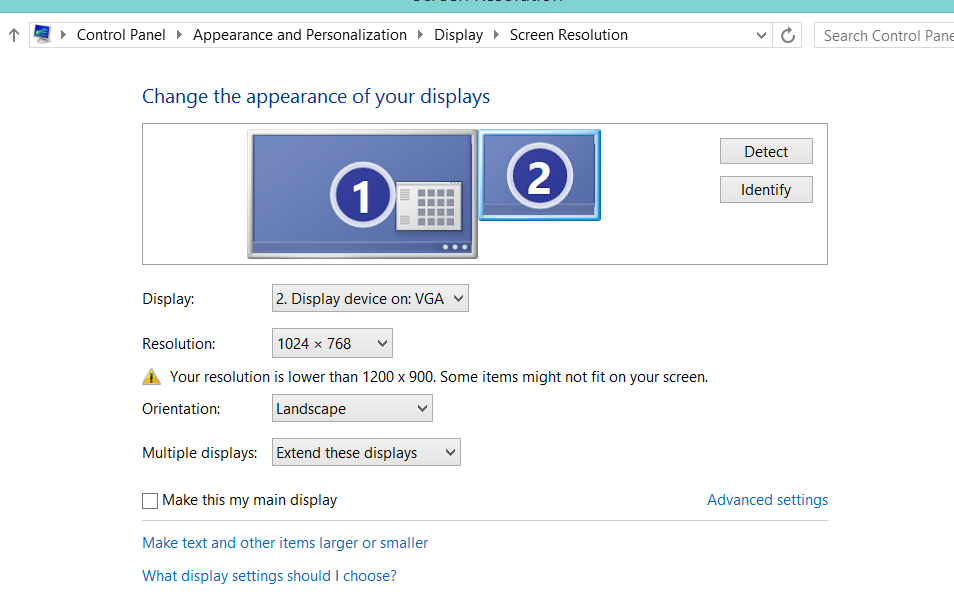 it doesn’t recognize the display, and with a resolution of 1024×768 the monitor is quite capable of displaying it.
it doesn’t recognize the display, and with a resolution of 1024×768 the monitor is quite capable of displaying it.
As I have the case open to troubleshoot, I noticed that the fans were not spinning, again I have both cables attached, and I tested them each with my old card so the power is working.
- Liked by
Hi,
Sorry to hear about the troubles.
If you hooked the second screen with the HDMI monitor and works, the first monitor the issue probably comes with the cable you are using.
Deinstalling the drivers please follow these steps;
If you have issues after installing AMD driver suites, this is one method you can try.
To perform a ‘clean install’ of AMD graphics drivers:
You should make a system restore point before attempting, just in case ![]()
1. IMPORTANT: All Windows Updates should be current, including the ‘optional/suggested’ updates
2. IMPORTANT: Disable all anti-virus/ad blockers/anti-malware/ anti-anything before trying to install
3. IMPORTANT: Netframework is required and must be the latest version. (from Windows Update)
Download the drivers for your computer to the desktop. Follow steps 1-5 ( http://support.amd.com/en-us/download ).
Do not use ‘auto-detect and install.
Delete existing drivers from your computer:
In computer control panel select ‘uninstall a program’
For computers with Intel processors:
Select AMD install manager and choose ‘express uninstall all AMD software’
Including the install manager.
For computers with AMD processors:
Select AMD install manager and ‘custom uninstall’ the graphics drivers and CCC only.
Reboot into ‘safe mode’
In safe mode run Guru 3D’s DDU
Reboot
Install the new driver suite.
NOTE! Certain laptop configurations are not compatible with AMD’s Mobility Catalyst™ Driver.
AMD provides graphics drivers for most laptop brands and models for the Mobility Radeon™ HD series of graphics cards.
If the AMD Mobility Radeon Driver Verification tool reports that the hardware is incompatible, then the notebook manufacturer is the exclusive provider of the graphics drivers for your notebook. (GPU-28041)
Sony, Toshiba, and Panasonic will not accept generic drivers. Get drivers from manufacturers support site.
Laptops with ‘switchable’ graphics must use manufacturer supplied drivers.
Also note that some users had some issues with this Microsoft update kb3004394
You can uninstall it to verify if this is causing the problem.
- Liked by


