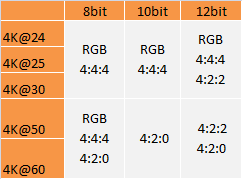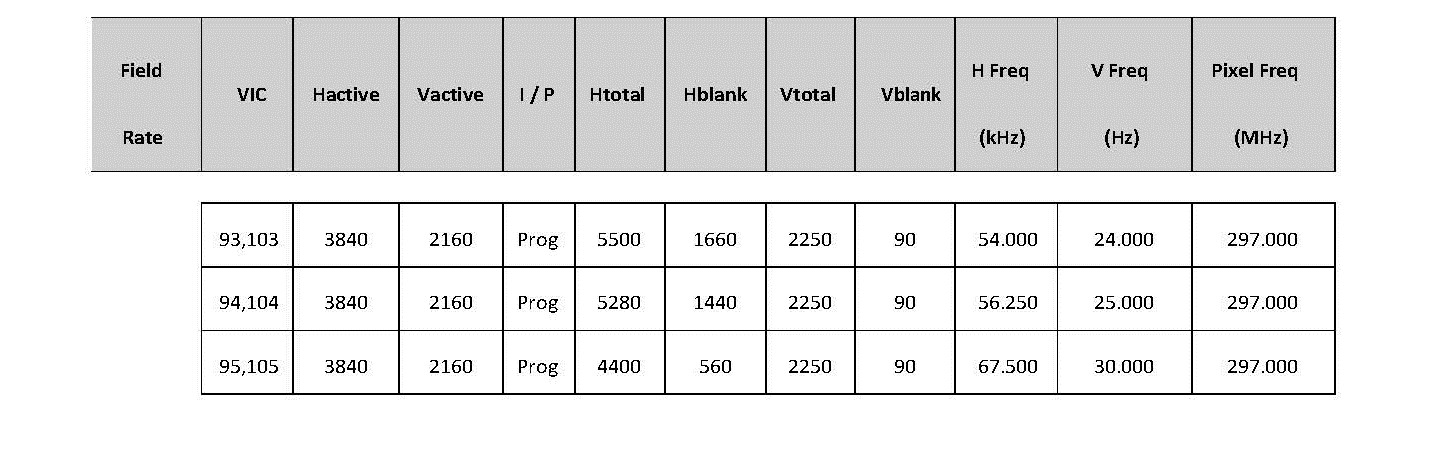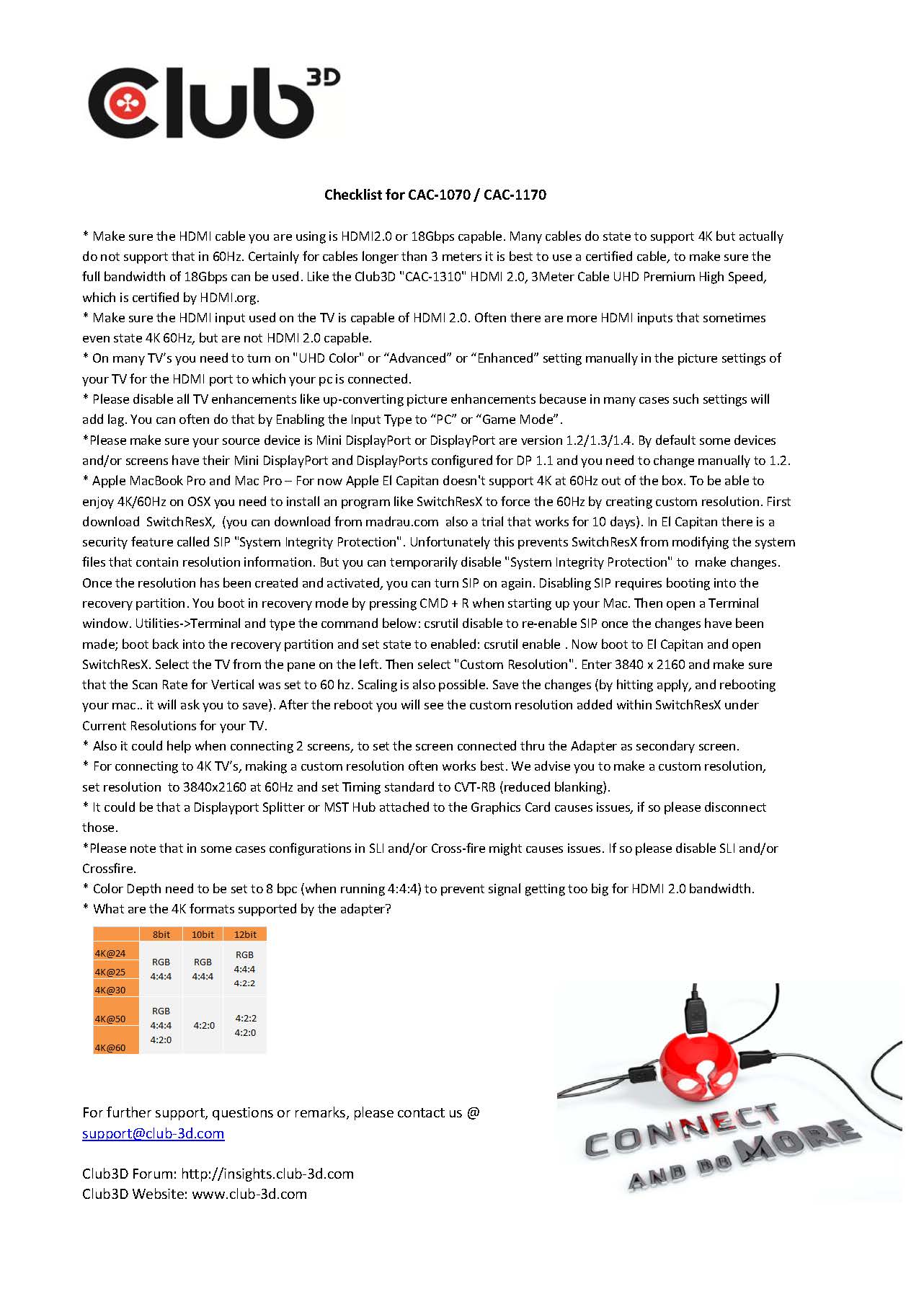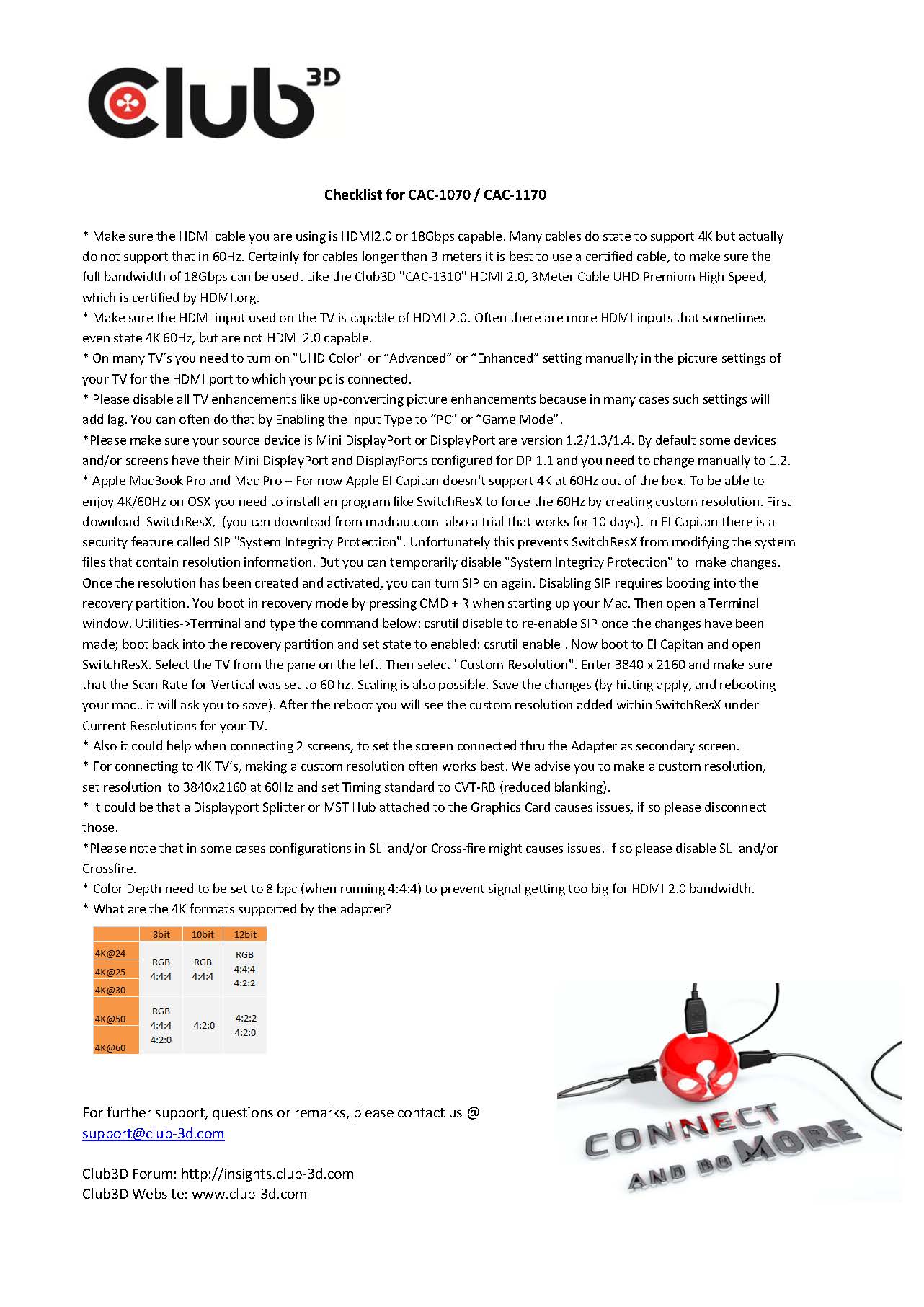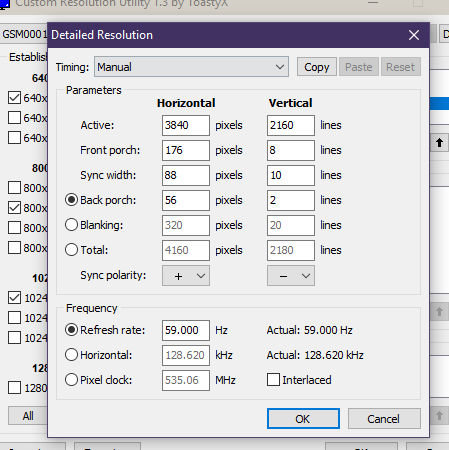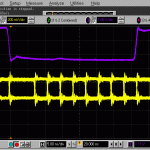I’m having an issue similar to @li7in6 it seems.
I’m using multiple Eizo FS2434 (Capable of YCbCr 4:4:4) and the display connected via CAC-1170 can’t use pixel format and thus don’t use YCbCr. The display connected via HDMI can. If I set the monitor to YCbCr 4:4:4 the display gets greenish since it’s receiving RGB.
My system specs:
– AMD R9 280 (drivers: 16.7.3)
– Windows 10 Pro 64bit
I’ve sent a mail to [email protected] half an hour ago or so, too. Maybe a new firmware actually helps.
Hopefully you can come up with a solution.
Thanks in advanceFrom Thranos
I answered this yesterday on my phone but then it asked me to log in and m entire response was lost.
To summarize:
From AMD support, the AMD drivers do not allow the use of the “Pixel Format” options under additional settings when a display is plugged in through a Displayport. Those options are only available with an HDMI connected display. I have confirmed this by plugging both a displayport and HDMI monitor into my GPU and the “Pixel Format” options become available, however you are only able to select options for the HDMI connected display.
This means for a DisplayPort connected monitor/TV there is no user-level ability to select RGB/YCbCr or 4:2:0/4:2:2/4:4:4 chroma sumbsampling settings at the display adapter. According to AMD support the display “”””SHOULD”””” output the best resolution, bit depth, and chroma settings that it can on it’s own.
As you and I have discovered this is not the case.
In my own testing I have discovered that the display detects a 4096×2160 input no matter what you have selected as the output resolution on windows control panel. The display is a 3840×2160 native resolution and when 3840×2160 is selected in control panel, the display outputs a correct aspect ratio 3840×2160 image with no overscan but still is detected as a 4096×2160 signal according to the display.
I have discovered a temporary work-around to get a true 3840×2160 4:4:4 chroma 8 bit per color image on my setup. This involves cycing the “HDMI UHD Color” setting off then back on again for my TV. The “HDMI UHD Color” setting is what enables the TV to output a full 4:4:4 4k@60hz image. Once “HDMI UHD Color” is turned back on the TV will be properly displaying a 4:4:4 chroma image and the display will correctly be detecting a 3840×2160 input unlike the 4096×2160 situation described in the paragraph above.
This is not a permanent solution however as any time the display is turned off, or the resolution is refreshed (like when starting a game or any other program that has resolution control). The TV/GPU will revert back to the detected 4096×2160 4:2:2 output until you go back and cycle “HDMI UHD Color” off then back on again. Especially inconvenient considering when cycling “HDMI UHD Color” off then back on the TV has to restart each time. This work around is not to be considered a permanent solution because of this.
This is my experience with a Samsung TV. Different models of TV my require a different work-around.
Hope this helps.